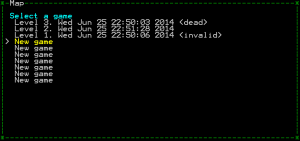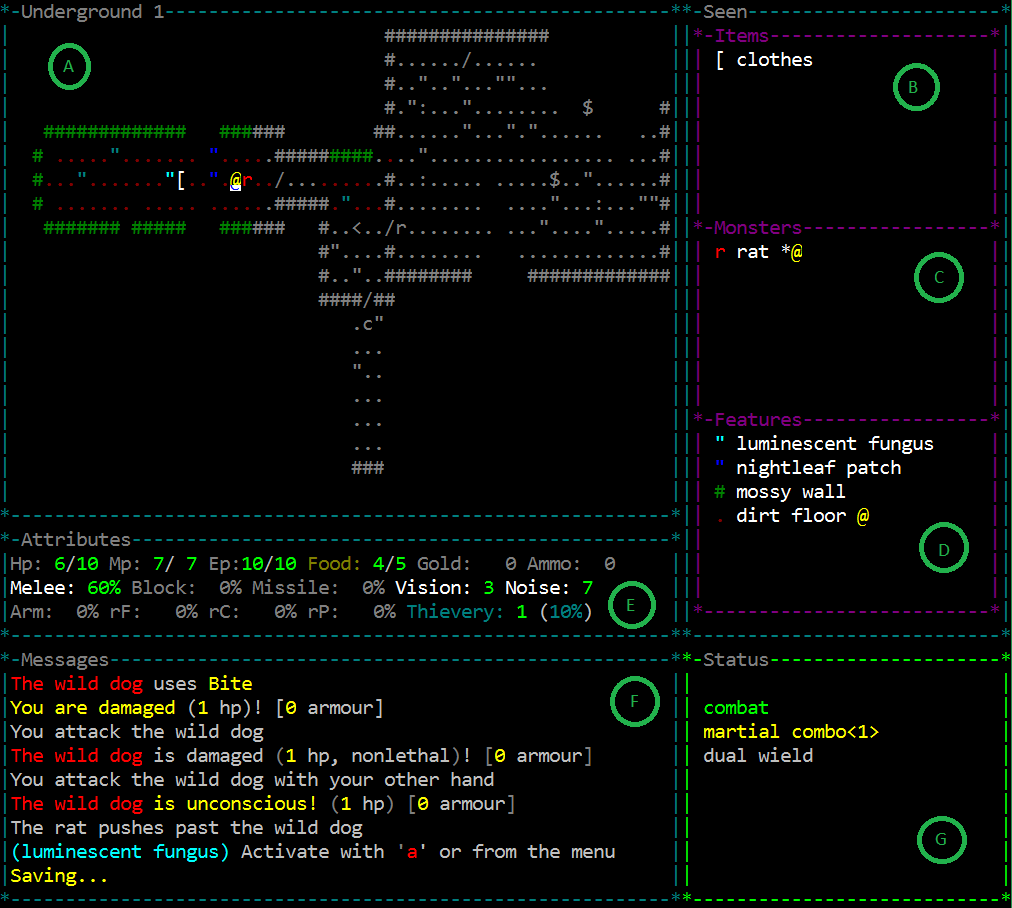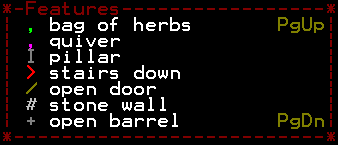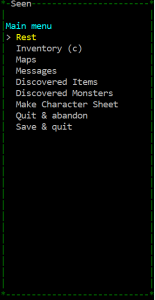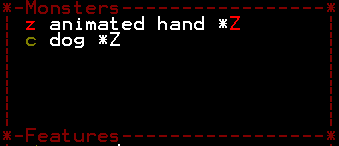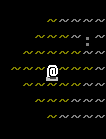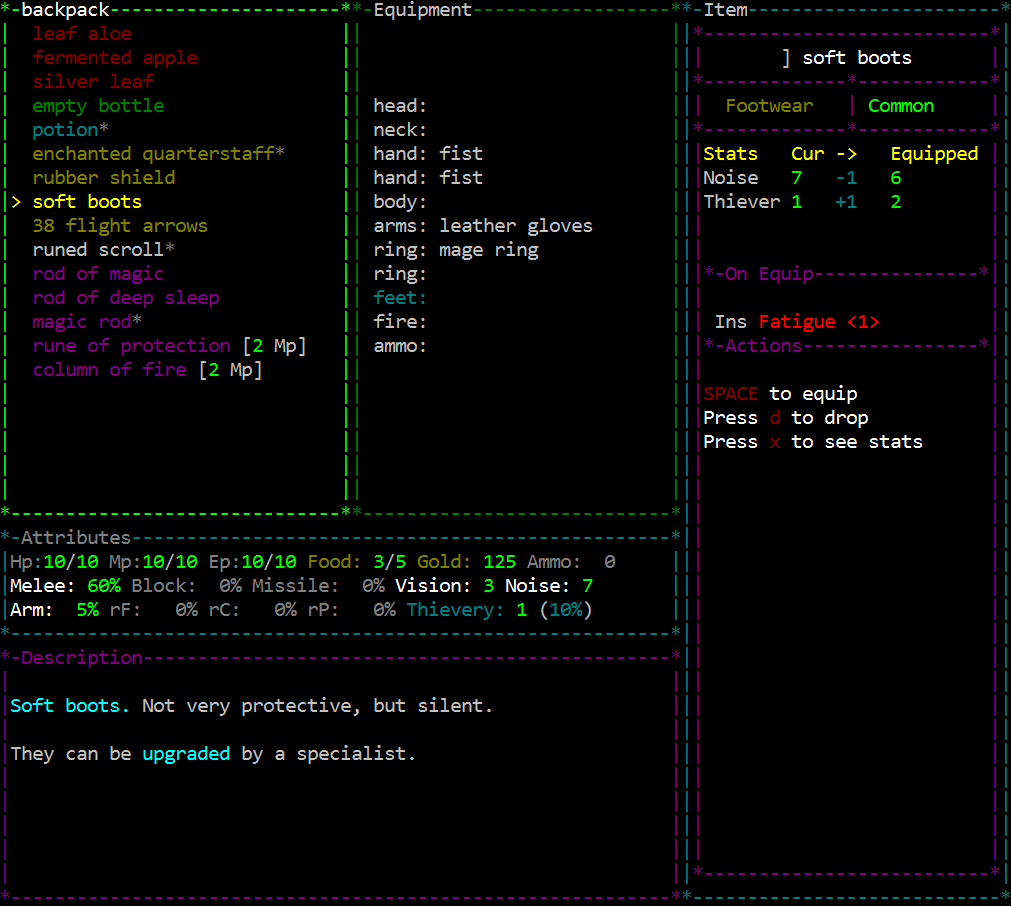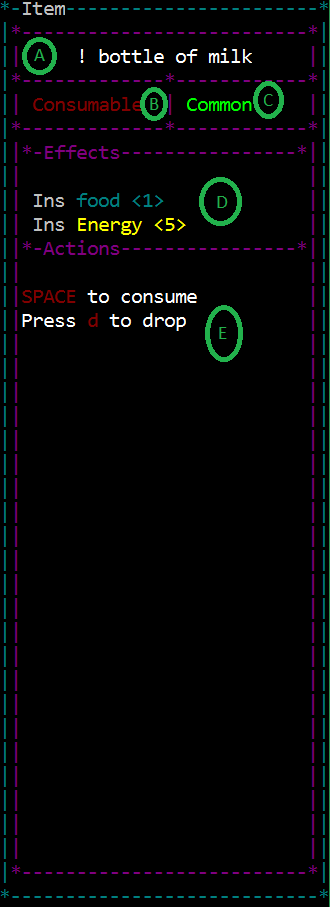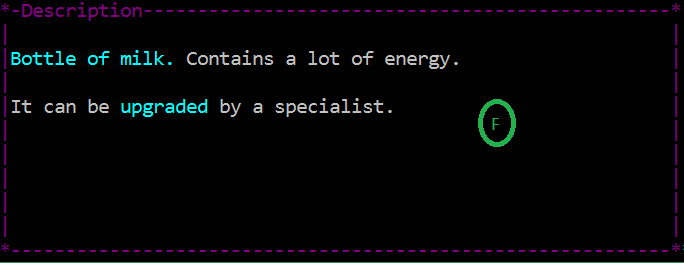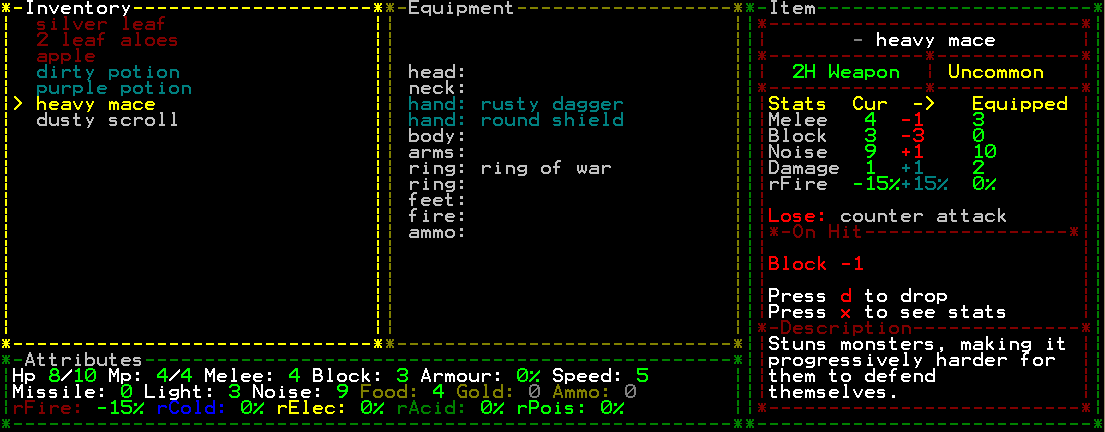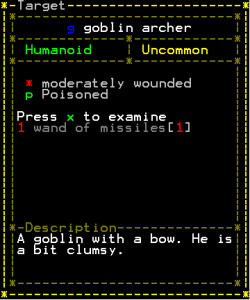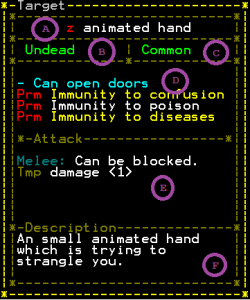Manual for The Ground Gives Way
The manual is partly out of date. Sections that have been updated are marked with “up to date with vx.y“, other sections may contain inaccurate information. I’m working to make the manual fully up to date. In the meantime please refer to the in-game tutorial, previous blog posts, the reference document that will stay current.
This is the manual for The Ground Gives Way v2.6 by BtS. The game and this manual can be found at www.thegroundgivesway.com. This manual is continuously updated and should not be considered as a static document. In particular it may be updated significantly on each new release.
Introduction
(this section is up to date with v2.5)
The Ground Gives Way (TGGW) is a roguelike game. Its main features are:
- Characters will be very different from game to game since progress depends on what you happen to find.
- Progress is made through equipment, items and paid training rather than experience points.
- Hundreds of items, monsters, services, traps and features of different rarity that will make each game different from the last. No winner will look the same in TGGW.
- Rapidly increasing difficulty, there is no time to be bored.
- There is no grinding because there are no experience points or character levels. Also, there is no hit point regeneration, so no tedious waiting.
- TGGW has a console-game like interface. No keys or commands to remember. Game play is still smooth and quick.
- Very short game time. The game could be completed within two hours. However, the difficulty increases very fast.
- Small levels, few levels, auto-running, a map system and a portal system makes quick and easy access through the dungeon.
- Interesting equipment choices where most items have pros and cons, very few trivial choices.
- Very simple to understand combat system.
Controls
The game and the menus are controlled with the arrow keys. The space bar is used as enter/confirm and ‘z’ (or ‘y’, or escape) is used as cancel/back. Within the game the keys ‘x’,’c’,’d’ and ‘1’-‘9’ are used for different purposes. In most cases there will be in-game information of which keys you can use.
If you are familiar with the vi-keys (hjkl), you can use them instead of the arrow keys if you wish.
Story
You walk around in the wilderness for no particular reason whatsoever, when suddenly, the ground gives way and you fall down in a dungeon-like structure.
Being an experienced adventurer, you figure that probably if you go to the bottom of the dungeon you will find some ancient artifact or similar that somehow magically will help you get back to the ground so you can continue your aimless wander in the wilderness. Without any better plan, you get to work…
Now, if that story doesn’t make it for you, feel free to invent your own…
Gameplay
The Ground Gives Way is a roguelike game. This means that the gameplay is characterized by the following features:
- The game is represented by ASCII characters rather than graphics (this is not necessary condition for a game to be roguelike, but traditionally many roguelikes have ASCII graphics).
- The game is turn based, meaning that no time in the game passes when you are inactive.
- The game world is randomly generated every time you play, all games are different.
- Death in the game is permanent, meaning that there is no reloading a save when your character dies.
- The game is very very difficult…
Although this is a manual for the game and not a guide to roguelikes, here is an explanation/justification of each of the points above so you get an idea of why the game works in this particular way. These are the developer’s opinions and does not necessarily hold for all roguelikes.
- The game is represented by ASCII characters rather than graphics.
The main reason that TGGW is represented by ASCII characters is not tradition or aesthetics; it is that TGGW is a game with extremely much content and is developed by one single developer. Having the game in ASCII really really saves time for a single developer. In addition, in roguelikes the emphasis is on the gameplay and (usually) not graphics or story. This is particularly true for TGGW.
It would be really nice to have graphics in the game, but this is not currently a priority, but is something that will potentially added in the future.
- The game is turn based, meaning that no time in the game passes when you are inactive.
Roguelikes are strategic games. They don’t require fast reflexes or thinking, instead you are supposed to calculate your next move carefully.
- The game world is randomly generated every time you play, all games are different.
- Death in the game is permanent, meaning that there is no reloading a save when your character dies.
- The game is very very difficult…
These three points are grouped together because they are very related. The way that TGGW should be played is like a game of solitaire (or patience): each game is different, you are very unlikely to win and it is meant to be played over and over again until you win.
This is not how “normal” games are usually played. Roguelikes are supposed to be extremely challenging. They are supposed to be a skill that you slowly learn. Since there is no story to reveal or any cut-scenes to see, the main objective is to gradually learn from your mistakes and eventually become so skilled that you are able to beat the game (with some luck). The permanent death gives a thrill to the game and the randomly generated levels makes sure that each new game is an interesting experience.
If that attitude is in place, you will probably enjoy the aspect of permanent death.
Game Screen Resolution
The Ground Gives Way uses Windows console window, you can change its resolution as follows:
Click on the icon in the top left corner of the window and select “Properties” and then go to the “font” tab and change your resolution and/or font. On some systems you can access this by right-clicking on the program in the task bar and choose “Defaults”.
Credits
Thank you very much to everyone who have tested the game, given bug reports, comments and feedback on the game. In particular thank you to the play testers: David Asmundsson (that have tested from the very early versions), Zdravko Krpić and Luka Lednicki. Also thanks to Giovanni Benfatto for very useful bug reports and feedback before the first release. Very much thank you to Kyzrati for lots of feedback, comments and for recommending the game to many people. Finally thanks very much to everyone who have downloaded and played the game!
I would also like to say my thanks to these players who have continuously supported the game, given feedback and helped to improve it during several years: HedoNNN, almalam, gza, Roneitis, Mekire, reddish_kangaroo, savagehill, Martin_pl, Peter and jiyva_jelly. Thank you all very much for your continuous support!
“Licence”
The game is free to download and play, the source code is closed and will probably remain so. You are welcome to spread the game around and if you do it would be nice if you mention that it comes from www.thegroundgivesway.com.
Title Menu
(this section is up to date with v2.5)
The title menu lets you start a game or quit the game. Press space to start a game.
Start Game
When you choose to start a game you have to select a game slot. There are ten game slots as shown in the picture, so you can have up to ten active games. The game slot shows when you last saved the game and on which dungeon level you are. The slot also indicates if the character is dead or if you have managed to escape the dungeon (i.e., won!). You can still load a dead character to study it, but you can no longer play further when a character is dead.
If the game is marked by “invalid”, it means that it was not quit correctly. A game should always be quit by “Save & Quit” or “Quit & Abandon” (see the main menu). However, if a game crash occurred or the game was quit unexpectedly, an invalid game can still be loaded (a limited number of times).
If you select “new game” you will start a new game. The first thing that happens then is that you get a question if you want to run the tutorial. It is recommended that you answer yes (‘y’) to this question the first time you play. If you don’t want this question you can change this in the ‘options’ menu.
Delete Game
This lets you delete a game slot. You may want to do this if you don’t want to continue a particular game, delete an invalid game or delete a dead character you no longer want to keep.
Options
The following options are available in TGGW:
Show Monster Dist
With this option on, a number will be displayed next to each monster in the “seen” panel. This number represents the distance in number of squares from you.
Message Window
You can choose between “full colour” and “fade out”. If you choose fade out, only the latest messages will be shown in colour. This may enhance readability of the latest messages.
Autorun
You can choose either “SPACE or shift+arrow” or “shift+arrow only”. This is a way to turn off the autorunning with space if you are not comfortable with it. See the movement section for details.
Unseen Colour
This is the colour of the squares on the map you cannot currently see. The default setting is “dark grey” which gives a subtle and nice looking shade over the unseen squares. If you want a more clear distinction, you can select another colour of the unseen squares.
Blinking Sleep
If this is set to true (default), fleeing monsters and sleeping monsters will blink their status continuously.
Colour theme
This affects the colours of the panel frames but nothing else.
0-Attributes
Attributes that are currently 0 (or generally not used) can be hidden from view, or displayed in another colour. This can be used to help you show which information is currently important.
Confirm Disengage
If on, the game will prompt you everytime you disengage from melee combat, which will make you vulnerable to an attack of opportunity.
Immersion Mode
Immersion mode displays your character in the center of the screen and hides remember tiles around you. This mode feels much more like exploring an unknown dungeon, but may be a little bit harder and probably makes you look at the map more often.
Quit Game
This option simply exits the game.
The Game Screen
(this section is up to date with v2.5)
Most of the time when you play you will see the map and a few other panels that are explained in this section.
The map (A)
The map window shows the current level (which level is indicated by the caption). You also see your character as a ‘@’ symbol. Your character is also marked by a blinking cursor. The map will gradually reveal itself as you move your character around with the arrow keys.
The Seen Panel
The Panel with the title “Seen” shows an explanation of everything your character can currently see. It is divided into three sections:
Items (B)
In the Items section all visible items that you can pick up appears. If you stand on an item that you can pick up a ‘@’ will appear beside it to indicate you are standing on it. To learn more about items see the Items section.
Monsters (C)
In the Monsters section you will see all visible monsters. Monsters are the main danger in the game and you can see a list of all visible monsters and a set of symbols indicating their status. To learn about these symbols see the targeting symbols section.
Features (D)
The final section of the seen panel displays all things that are not monsters or items, such as walls doors or other dungeon features. Again, a ‘@’ will appear beside any feature that you currently stand on.
Scrolling the Seen Panel
When the Item, Monster of Feature panel becomes over-full, you can scroll them with the page-up and page-down keys. You can see that a window can be scrolled either up or down when a “pgup” and/or “pgdn” message appears in the panel as seen in the screenshot:
The Attribute Panel (E)
The attribute panel shows your current attributes. To learn about the attributes see the attributes section. If an attribute has been temporarily boosted it will display in a lighter colour, if an attribute has been temporarily drained it will show in red.
Depending on your options, attributes that are currently zero may be greyed out or hidden entirely. This is because those attributes are not important (or used) at the moment.
The Message Panel (F)
The message panel shows the last few messages in the game. Whenever anything in the game happens, a message will appear here to let you know what happened. If you want to see more messages you can go to the main menu by pressing ‘z’ and select the ‘messages’ option.
The Status Panel (G)
The status panel shows your current conditions. It shows permanent statuses, temporary statuses, statuses from equipment and statuses from the floor. If you want to know where a status comes from, press ‘z’ to bring up the player info. To find out about different types of statuses, see the conditions section.
The Player Character
(this section is up to date with v2.5)
The Player Character (sometimes referred to as PC) is the ‘@’ that you control and this chapter describes all you need to know about him.
Attributes
Your character have ten major attributes and five different resist attributes to keep track of. These attributes constitute how well your character currently perform different tasks.
- Health Points (HP)
- Health points is the most important attribute. You have two values for HP, current HP (first value) and maximum HP (second value). The maximum HP is the upper limit of how many HP you can have. Every time an enemy successfully hits you for physical damage, you lose HP, and when current HP drops to zero, you are dead and the game is over.
- Note that your max HP and HP is connected. When you lose or gain max HP you lose or gain HP accordingly.
- Magic Points (MP)
- MP is also given as maximum and current and represents your magic reserves. Every magic wand has a magic cost associated with it, and this value will decrease from your current magic points when you use it. If you don’t have enough magic points for a wand, you can not use it.
- Note that your max MP and MP is connected. When you lose or gain max MP you lose or gain MP accordingly.
- Energy Points (EP)
- Ep represent your energy. Your max energy will always be 10, and cannot change during the game. Energy is used for various things, but mainly to equip item and identify items. If you lose energy while having 0 energy, you will lose health points instead.
- Melee
- This attribute is your chance to hit with melee weapons (except thief weapons). See the combat section for details.
- Block
- This attribute is your chance to block an attack that hit you (a blocked attack is completely neglected). Blocking protects against melee attacks and missiles, but not against magic attacks. See the combat section for details.
- Missile
- This attribute is your chance to hit with missile attacks such as rocks or throwing weapons. It does not affect your chance to hit with bows or other thief weapons.
- Vision
- This attribute determines how many squares you can see. It also indirectly affect your thievery attribute.
- Noise
- Noise is the numbers of squares from your position from which you can be heard. Sleeping monsters wake up when they can hear you. See the stealth section for details. Your noise attribute also affect your thief attribute.
- Armour
- Armour reduces physical damage by a percentage. Since damage is dealt as integers, any rounding error will be converted to a chance to absorb 1 additional point of damage. Note that armour protects you only from physical damage and not from fire, acid, poison, electricity or other form of damage.
- Thievery
- Thievery is a completely derived attribute, meaning that it is entirely computed from your Vision and your Noise attribute by the following formula: 5 + vision – noise (with a few exceptions, see the thievery section). Thievery is used to determine your chance to hit with thief weapons, your chance to steal from NPCs and your chance to disarm traps.
- Thievery is expressed both as a plain number and as a percentage. When thievery is in the “normal” range, the percentage is simply 10*thievery. For thievery values below 1 and above 10, this percentage is tapered.
Resists
The resist attributes works exactly like ‘Armour’ but for other types of damage. However, resists can also be negative. If you have a negative resist it means that you take additional damage from these elements.
Elemental resists for fire, cold and poison are in 25%-intervalls, while resists for elec and acid are in 50% intervals. A positive resistance to poison will help you avoid damage as your poisoning subsides, while a negative resistance to poison will slow down your recovery.
Misc
The Attributes panel also shows some information that is not technically attributes (displayed in brown) of your character:
- Food
- Food is needed in order to rest. Every time you rest your food decreases by one. When food reaches zero, you cannot rest any more. You can increase your food by eating. If your food reaches 5, you are full and cannot eat or drink anything more.
- Gold
- This is how much gold you possess. Gold can be used for various services in the dungeon.
- Ammo
- This shows how many projectiles you currently have in your ammo slot.
Player Character Information
When you press ‘z’ to enter the main menu, you will see the player character information in the ‘map’ panel. This displays all information about your character.
Attributes
This section describes the left side of the image.
Attribute/Resist Columns
There is a row for each attribute and each resist that is non-zero for your character. The current value of the attribute is displayed in the rightmost column marked ‘Total’ and is the total of the other columns. The other columns explains the duration of each attribute/resist.
- Base
- This is your default values that you start the game with.
- Prm (permanent)
- These are permanent changes to your attributes. They will last for the entire game unless something changes them.
- Eqp (equipment)
- These are changes to your attributes that comes from your equipped items. These will change if you change equipment.
- Tmp (temporary)
- These are temporary changes to your attributes. All of these will be cleared when you rest.
- Ctx (context)
- These changes comes from the the environment, most often from the floor you are standing on, but can also come from special circumstances such as being flanked, within a monsters aura or utilizing open or closed space.
- Total
- This is the sum total of the base, permanent, equipment, temporary and context effects. This is the current value of your attribute and is equal to the value in the ‘Attributes’ panel.
Effects
To the right in the character information you see additional effects (which are not related to the attributes) that are related to you. They have the same prefixes (prm, eqp, tmp, ctx) as the attributes.
- Melee Attack
- These are the effects that monsters will get every time you hit them in a melee fight. Reach is the number of squares you can use your melee attack from.
- Missile
- These are the effects that monsters will get every time you hit them with a projectile. Range is the number of squares you can use your missile attack from.
Derived Attributes
At the bottom of the screen you can see your derived attributes “theivery” and “rSpells”.
- Thievery
- The thievery attribute is explained in the Attributes section.
- rSpells
- This attribute is your chance to completely neglect any attack listed as a “magic attack”. In most cases this value is just Max Mp*5%. However, this value is tapered when approacing 100%.
The Main Menu
(this section is up to date with v2.5)
At any time you can press ‘z’ to enter the main menu and your character info. From this menu you can make different choices:
- Rest
- This causes you to rest. See the rest section.
- Inventory
- This accesses your inventory/equipment. See the inventory section. You can also access your inventory directly by pressing ‘c’ while outside the menu.
- Maps
- This will bring you to a sub-menu where you can look at the map of the levels you have discovered. You can browse up and down to see the different maps. This can be useful to find portals or services from previous levels. The level you are currently at is highlighted. Press ‘z’ to get back to the main menu.
- Messages
- This will bring up previous messages to the map window so you can see what happened earlier in the game. You can scroll up and down this window with either the arrow keys or the page up/page down keys. When you want to quit, press ‘z’.
- Discovered Items
This will bring you to a sub menu where you can view info about items you have discovered so far. In this sub menu, just choose the category of items you would like to see and press space. This will bring you to yet another menu where you can browse the items you have discovered and find information about them.
- Discovered Monsters
- This menu is similar to discovered items, but shows monsters instead.
- Make Character Sheet
- This will dump all info about your current character to a textfile in the game directory. The name of the textfile will have the slot number of your current game.
- Quit & Abandon
- This option quits the game without saving. This also clears the save slot that the character was using. Choose this option if your character dies and you don’t care about keeping its data. You will be prompted if you select this option so you don’t accidentally remove a character.
- Save & Quit
- This is the option you should select when you want to quit the game. This option suspends the game so that you can continue later. This option works even if your character have died so that you can view information about it. In this way you can keep your favourite games and review them.
Exploring the Dungeon
(this section is up to date with v2.5)
To escape the dungeon you must (apparently) get some sort of ancient artifact or something from the bottom of the dungeon. You progress through the dungeon by finding stairs that leads down through the dungeon. The dungeon is 15 levels deep in total, so your main objective is to get there to find that.. thing and then hopefully be able to return to the surface again.
To complete the game you must collect items to become stronger and fight monsters that are abundant in the dungeon and that apparently for some reason risks their lives to stop you from escaping.
Movement
You move around with the arrow keys. You interact by most things (doors, monsters etc) by walking into them. Some features you need to press ‘a’ or select the “activate” option from the main menu while standing one them. If you are in “combat mode”, the space key will make you wait one turn.
Running
The dungeon contain long corridors and sometimes large empty rooms. Instead of repeatedly pressing an arrow key (with the risk to carelessly run into some danger) you can hold shift and press an arrow key to automatically run until you have to make a decision.
There is also an option to press ‘space’ to run in the last direction you were moving in (accessable from the options). However, this option should be regarded as deprecated and may be removed in future versions.
Running will always stop before you get into trouble, such as getting into dangerous terrain, seeing a moving monster, getting in attack range of a non moving monster, getting close to waking a monster up etc. In other words, running is always safe.
Waiting
If you want to wait for monsters to move, you can skip one turn by pressing space (if you are in “combat mode”). If you want to wait a turn when you are in exploration mode, an alternative way of waiting is to walk into a wall.
Dungeon Features
The dungeon is filled with strange things, most of it you have to find out by yourself. However, here are some of the most common features and how to interact with them.
Doors
Doors are represented by ‘+’ on the map. You open a door by walking into it. There are different kinds of doors which have different properties. Monsters can also open doors unless they have the property “cannot use doors” (which you can see by examining a monster). However, no monsters can open doors to the special treasure rooms you may find in the dungeon.
You can close doors by walking into a wall adjacent to the door. This works as long as you are not standing in the door opening.
Special Terrain
Some terrain is harmful to walk over, examples are water or lava (represented by a ‘~’ character). If you can levitate you can safely walk over such terrain. If you are “fast” or “very fast” you will be less affected by the terrain, and if you are “slow” or “very slow” you will be more affected by the terrain.
There is also terrain that is beneficial to stand on, some terrain gives you boosts to your attributes while standing on them. Examples include pillars, sand, large rocks.
To see the effect the terrain you are standing on have on you, press ‘z’ to bring up the player character screen, it will show you the effects of the current floor (with the ctx prefix).
Containers
The dungeon is filled with various kinds of containers, usually marked by ‘X’, ‘,’ , ‘o’ or ‘#’. You can see what kind of container it is in the seen panel. To open a container you walk right into it. This will remove the container and reveal what is inside. Different kind of containers contain different kind of things. Note that opening a container may come with a risk, as you will probably discover…
NPCs
Luckily, there are some friendly creatures in the dungeon (or maybe just greedy?). There are people that provide services (for money!) are represented by a ‘@’.
Walking into an NPC will bring up a menu where you can see which services they provide. They can sell items, buy items, casts spells and train you, upgrade or enchant your items etc. You can also pickpocket their money!
Misc
There are many mysterious things to find in the dungeon that doesn’t fall into any of the categories above. Whenever anything is listed in the ‘Features’ part of the ‘seen’ panel you can generally interact with it in three ways:
- Stand on it (and watch the player character screen) and see how it affects you (if at all). Examples: pillars, water.
- Stand on top of it and press ‘a’ to activate it (or choose “activate” from the z-menu). Examples: portals, stairs.
- Walk right into it. Examples: doors, NPCs.
Some features requires that you have a certain tool available to activate it, there will be a message telling you this in those circumstances. In order to activate a feature with a tool you need to stand at the feature you want to activate and then go to your inventory, select the tool you want to use, and then press space.
Stealth and Noise
Sleeping monsters
Living monsters (yes, there are non-living monsters there too…) in the dungeon are sleeping until they hear you. A sleeping monster will not attack or move. By default (unless changed in the options), a sleeping monster will blink with a white ‘Z’ over it, and a white ‘Z’ will be displayed in the Seen panel as depicted below. If you are one step to wake a monster up, the ‘Z’ will turn red.
How close you can be to a monster before it wakes up is entirely determined by your ‘noise’ attribute (the ‘noise’ attribute is the number of squares of distance you can be without waking it).
Waking up
If you get within ‘Noise’ squares of a monster, it will hear you and the following applies:
- The monster will wake up if not already awake. A ‘!’ will blink once over a monster when it wakes up.
- The monster will know your location even if it cannot see you.
Once awake, a monster can chase you (or flee from you) if it can see or hear you. A monster will stay awake until you rest or until you magically put it to sleep.
Traps
The underground is littered with traps.If you are in exploring mode you will discover a trap when you are adjacent to it. If you are in combat mode, however, you are too busy with the fighting so traps may go unnoticed!
A discovered trap is marked by a red background so you can clearly see what is trapped. A trap can be attached to a door or a container as well.
Traps on the floor are completely ignored by flying monsters, or by any levitatating character. However, flying or levitating does not protect against trapped doors or containers.
Disarming a Trap
If you are in exploring mode, you can attempt to disarm a trap by walking into it. Your chance to disarm the trap is determined by your thievery attribute. If the trap is disarmed, it will be exposed as an item (displayed as a ‘9’) and you can pick it up for later use or disassembly.
Triggering a Trap
If you walk into a trap (known or unknown) while in combat mode, or if you fail to disarm a trap, you will trigger the trap. This will (usually) have negative consequences, but most of them temporary.
Setting a Trap
Once you have a trap in your inventory, you can set it by selecting it in the inventory and press space (i.e., use it). This will activate the trap again, but only for monsters. An activated trap is displayed as a ‘6’ symbol. You can step on it without triggering it, but you cannot pick it up while active. A trap that you have activated can will stay activated until a monster steps on it (in which case it will either expose and inactivate it again, or trigger it) or until you rest (in which case it will be inactivated again).
You can only activate a trap if you are unseen to any intelligent being (in game terms: a monster of the category “humanoid”).
Most traps were designed to hurt you, and not all of them are very useful to set even for monsters. Having a monster step into a summoning trap or an alarm trap won’t do you much good…
Disassembling a Trap
Some traps can be disassembled (by pressing ‘x’) to obtain items that the trap consist of. A hint of the nature of the item is usually given in the description. Disassembling a trap costs 3 Ep.
Light and Vision
Your vision attribute determines how many squares you can see around you. Some squares may be lit up by a lightsource such as a brazier or a glowing fungus. Lit squares can be seen from any distance by you and monsters as long as there is free line of sight.
Rest and Recovery
A very important part of The Ground Gives Way is resting. You need to rest in order to recover HP/MP/EP and recovering from temporary effects. You rest by going to the main menu and selecting rest.
You can only rest if you are in explore mode and you have more than 0 food (you cannot sleep if you are busy starving). When you rest, the following will happen:
- Your Hp, Mp and Ep is fully restored (unless you are diseased).
- All temporary effects are removed, good and bad.
- You will consume food, decreasing the food attribute by one.
- All monsters are also fully recovered and have their temporary effects removed. This includes unconscious/incapacitated monsters!
- All monsters that can sleep falls asleep.
- All rods recharge.
- Your food can spoil.
- New monsters may appear in the dungeon.
- All traps that you have placed becomes inactive.
- Time passes – this may affect a lot of things. Things may move, alter and in general things may be different when you wake up again.
- Maybe some other secret stuff too, who knows…?
This means that choosing when to rest is a highly strategical decision, if you are running out of food you have to portion out your rests wisely. On the other hand, any positive temporary effects you have will last until you rest, so if you want to keep them longer you must find other ways of surviving than to rest.
If you have some fatal but temporary condition (such as poisoning) and no remedy, the only option is to rest to get rid of it.
When resting you will get a preview of the things that will (and may) happen, and you can choose to rest or not if you notice something that you forgot.
Items
(this section is up to date with v2.5)
There are many kinds of items scattered around in the dungeon. All items that are visible to you are shown in the seen window. Common for all items is that you can pick them up to transfer them to your inventory by standing on top of them and press space.
To find out what an item is and what it does, pick it up and enter the inventory by pressing ‘c’. Then select the item and watch the item description window.
While seeing an item from a distance, it will be displayed in its abstract form (e.g. “a fruit”, “a weapon”). Only when you stand next to the item can you see exactly what it is. Some items yet (such as scrolls or potions) may require even further investigation in order to find out what it is.
Consumables
Consumables are items that you can consume, that is, use once. Usually they are food or drinks. They are usually represented by the ‘%’ symbol. Most food will give you nutrition, energy or health if you eat them. Some consumables even have a permanent effect. This is indicated by the word “Prm” before the effect in the item description window. After using a consumable item it will disappear.
Potions
Magic potions are represented by a ‘!’. When you find a new potion, you will not know what effects it has. If you examine it, the item description window will say that you don’t know anything about it and there will be an asterisk (*) beside it. Potions can have either good or bad effects (if bad, they are generally called “poisons”) and the only way to find out is to identify it or use it. You can identify an unknown potion by pressing ‘x’ in the inventory. This costs 2 Ep.
You can use potions in two ways:
- Drink it: just select it in the inventory and press space. This will identify the potion and its effects will be applied to you.
- Coat a melee weapon with it: this requires that you have a sharp melee weapon equipped in your hand slot. Select the potion and press ‘c’ to coat. This also identifies the potion.
When you rest the effects of a potion will wear off and any coat on a weapon will disappear.
Equipment
Equipment are items that you can equip your character with. See the equipment section for details. In general equipment items improves your character for as long as you have them equipped.
Some equipment may be found enchanted, indicated by a different background colour. Enchanted items are more powerful than normal equipment, but may also be very dangerous. To find out exactly what an enchantment piece of equipment does you have to identify it (for 10 Ep!) or risk to equip it…
Runed scrolls
Runed scrolls (represented by a ‘?’) can be read to cast a one-time spell. Scrolls, just like potions are generally unknown until you identify them. Identifying a scroll costs 3 Ep.
Scrolls are usually more powerful than potions, but they can only be applied to you. Scrolls may have beneficial or harmful effects.
Scrolls are one time spells and will disappear when you read them in most cases. However, it is said that powerful magicians sometimes manages to keep a magic scroll even after it has been read…
Wands
Wands contain magic and are represented by the symbol ‘/’. Like scrolls and potions, wands are unknown when you find them. Unlike scrolls and potions wands cannot even be used until they have been identified. Moreover, identifying a wand costs 5 Ep.
To learn more about wands, see the magic section.
Censers
Censers are devices which contain a benign scent that can be meditated over. They are represented by the ‘4’ symbol. Like wands, they have to be identified for 5 Ep in order to be used. See the meditations (not finished) section.
Tools
Tools are various items that can be used in different ways. Some of the are used by pressing space in the inventory, others are used in other ways (which you generally have to figure out for yourself). Tools are usually represented with the symol ‘4’.
Rods
Rods are magic items that are represented by the symbol ‘_’. Rods contain magic spells just like wands, but they do not use Mp. However, they can be used only once and are recharged only when you rest. Rods need to be identifed for 5 Ep before they can be used. Since rods are magica spells, they cannot be used if you are confused.
Valuables
There are a lot of coins and gems in the dungeon. Coins are represented by ‘$’, and gems are represented by ‘*’. Picking up coins or gems will increase your gold that you may use to pay NPCs for services. Gems are typically more valuable than coins.
The value of coins or gems are indicated in the seen window. Picking up gold will not put anything in your inventory, it will just increase your gold. Values are automatically picked up when you walk on them.
Inactive Traps
Traps that have been activated but failed to trigger becomes inactive items that can be picked up (see the trap section). They are represented by the symbol ‘9’. A trap can be activated (used) for unfortunate monsters in the dungeon or disassembled to obtain items.
Trash/Junk
Some items are of no value at all: dented helmets, tree branches or bent coins etc. However, such items may sometimes lure a nosy player character into dangerous areas since junk items may appear to be useful from a distance…
Trash items are destroyed on sight once the player notice what was found.
Inventory and Equipment
(this section is not up to date with v2.5)
Pressing ‘c’ or going to the main menu and select Inventory will take you to the inventory/equipment menu. You will be presented by two panels, one labelled ‘Inventory’ and another ‘Equipment’. The ‘seen’ panel will be replaced by a new panel called ‘item’.
The inventory is limited and when it fills the whole window you cannot have any more items there. If you pick up more items you have to get the status overburdened that makes you very slow and unable to do most actions (see reference).
Navigating the Inventory/Equipment
You navigate between inventory and equipment by pressing left or right. You can then navigate the inventory or the equipment by browsing with the up and down keys.
When you browse the item or equipment windows, the ‘item’ panel will display information about the currently selected item.
If you are overburdened, you can browse to another inventory page (by continuing beyond the edge of the inventory window). .
Interacting with items
While in the inventory, you can press space when you have an item selected to use it. If it is a consumable, a potion or a scroll this means that the item is used up and it usually provides you with either an instant or an temporary effect as described in the item window.
If the item is a piece of equipment, pressing space will attempt to equip the item. If you have any item already equipped in the slot you try to equip (see the Equipment section below), you will first try to unequip the occupied slot.
Finally, if the item is an (identified) spell, you will cast it. If the spell requires a target, you will be taken to target mode.
Dropping items
Whenever you select an item in the inventory which you don’t want to keep any more, you can drop it on the floor. You do that by selecting the item and press ‘d’ for drop. This is also indicated in the item window.
Examining Items
There are two ways of examining an item, either you enter inventory mode and select the item you want to examine, or you go through the ‘view discovered items’ menu (see the main menu).
When you examine an item the ‘Item’ panel will show a description of the item.
The picture to the left shows how it looks when you examine an item. The things you can see in the ‘Item’ panel are described below:
- A: Name
- This shows the name and symbol of the examined item.
- B: Category
- This can be one of the following: Accessory, Ammunition, Armour, Footwear, Consumable, Gauntlets, Valuable, Headwear, Shield, Wand, Scroll, Potion, Poison, Tool , Launcher, Weapon or 2H Weapon. This helps you identify what type of item it is and how you can use it.
- C: Rarity
- This shows how likely this item is to show up on the floor. It can range between “common” to “very rare”. A common item will typically show up in every game you play while a very rare one is something you see about once in 10-20 games. There are four other categories of rarity: Dropped, Special, Enchanted and Artifact.
- ‘Dropped’ is shown for items that can only be dropped by a monster, ‘Special’ is for items that are not typically found on the dungeon floor, but are generated only in certain circumstances (such as upgrades). ‘Enchanted’ is for enchanted equipment. The ‘artifact’ is a category reserved for very few items that can only be obtained in one way.
- D: Effects
- Here is a list of effects that the item causes when used. For consumables and potions this is the effect that would apply to yourslelf if you use it (or for the enemies if you coat a weapon with a potion), for spells and meditations, it shows the effects that the target will get, and for equipment (the picture to the right) it shows what attributes and abilities you get when the item is equipped. In addition, the ‘on hit’ section shows what happens to a monster every time you hit it.See the item effects section for details.
- E: Actions
- This is a list of available actions that you can do with the item. You can always use ‘space’ to do the default action (equip, consume, use), but if there are more actions they will be displayed here together with the key to press. For instance, you can drop items on the floor or, for potions, you can coat an edged weapon with them.
- F: Description
- This is a textual description of the item. Sometimes hints on how to use the item best are provided here.
Item Effects
Before each effect there is a duration prefix: ‘ins’, ‘tmp’, ‘eqp’ or ‘prm’.
- ins
- Stands for “instant”. An instant effect is an effect that happens once and immediately (like heal, or teleport)
- eqp
- Stands for “equipment”. Equipment effects are in effect until as long as you have the item equipped.
- tmp
- Stands for “temporary”. A temporary effect will be in effect until you rest or restore temporary effects.
- prm
- Stands for “permanent”. A permanent effect lasts until your character dies.
Equipment
The window to the right of the inventory window display your equipment. You have eleven equipment slots: helmet, amulet, 2 hands, arms, body, 2 rings, feet, a launcher and an ammunition slot. Each slot can hold one piece of equipment of a fitting type.
When you equip an item you will enjoy the item’s effects for as long as you have it equipped. There are many types of equipment and they will have very different effects on your character.
When you select an item that can be equipped from the inventory (equipment are displayed in yellow), the slot that this item belongs to will be highlighted in the equipment window so that you know where it will be equipped. If the highlight colour is purple it means that you cannot equip it for some reason.
This may be because it would require to unequip a cursed item, or that you don’t have enough Ep to equip it. Attempting to equip such an item will display a message why you cannot equip. Resting resolves this since it replenishes your hp and ep.
You can unequip a piece of equipment by hilighting the equipment panel, select a piece of equipment and press space. If the equipment is purple it means that you cannot unequip it.
Equipment slots
Below is a description for each type of equipment.
Helmets
Helmets is the common name for things that goes on your head. However, there are many different kinds of helmets, from jewellery such as crowns, to hoods or battle helmets. Some are protective while others give mental abilities such as increased magic abilities.
Amulets
Amulets are quite uncommon but goes around your neck. They usually have magic protective properties.
Melee Weapons
Weapons are a special kind of equipment. The weapon you have equipped will apart from providing you with its properties determine what kind of damage you do in melee combat.
Weapons comes in two kinds, onehanded or twohanded. A twohanded weapon will occupy both of your hand slots meaning that you cannot use your offhand for a shield. However, twohanded weapons usually make up for it by being more powerful.
Weapons usually have both drawbacks and benefits so experiment which kind of weapon that works best for your character. Some of the different weapon types are:
- Swords
- There are various kinds of swords. Swords are good to parry with and they usually give a small bonus to your ‘block’ attribute.
- Clubs
- Clubs are blunt weapons and knocks your opponent away if you hit them. If you hit an opponent into a wall they take extra damage.
- Spears
- Spears are more efficient in closed spaces since it is easier for you to pierce an opponent if it cannot move around. Your ‘melee’ attribute will (visibly) increase when you have many walls around you and decrease when you have a lot of open space around you.
- Daggers
- Daggers and other small weapons may not cause much damage, but they are very flexible and quick meaning that you automatically make a quick counter-attack whenever someone misses a melee attack against you.
- Misc
- There are various other kinds of weapons as well such as axes, rapiers and maces. You can read about them in the item descriptions.
Shields
Shields can be worn in your offhand slot if you are not wielding a twohanded weapon. Shields increases your ‘block’ attribute.
Accessories
Some items can be equipped in your offhand slot instead of a shield. Such items may be used for other things than blocking.
Gloves
Gloves or gauntlets can be protective (increase your ‘armour’ attribute), or if very light and comfortable they can increase your flexibility. Gloves will also affect your damage when fighting unarmed.
Rings
You have space for two magical rings at any time. There are many types of rings with different magical properties. If you have two rings equipped and try to equip a third one, the first equipped ring will be unequpped. Selecting a ring in the inventory will hilight the slot you will equip it in, in the equipment window as usual. If you want to keep the ring you have in the first ring slot, you have to equip the second slot before equipping a new ring.
Boots
Boots or shoes goes on your feet. They can be protective or alter your movement or noise in various ways.
Launchers
You have one slot for launchers, which refers to any ranged weapon such as a bow or a sling. To be able to use ranged combat, your launcher and ammunition must match.
Ammunition
Your final slot is the ammunition slot which you use for projectiles. See the ranged combat section for details.
Comparing Equipment
When you select a piece of equipment in the inventory window, the item window will show you a comparison of how equipping the item would affect you. If you already have the slot equipped the comparison will show you what happens if you unequip your current item and equip the new one.
This is useful to make a decision whether you should change equipment or not. If you want to see the absolute statistics of a piece of equipment (rather than the comparison) you press ‘x’ while having the item selected.
A Comparison Example
Comparison can best be illustrated by an example: in the picture above we are about to equip the ‘heavy mace’, since it is twohanded it will replace both the ‘rusty dagger’ and the ’round shield’ (this is indicated by the equipment turning blue for both this slots). In the ‘item’ panel we can see what our current attributes are (listed in the ‘Cur’ column). The ‘->’ column then shows how are attributes are affected (positively or negatively), so if we equip the ‘heavy mace’ instead of the ‘rusty dagger’ and the ’round shield’.
We can see that ‘melee’ and ‘block’ would decrease while ‘damage’ and ‘resist fire’ would increase. Finally, the third column labelled ‘Equipped’ shows the value of the attribute if we equip the mace instead of the dagger and the shield.
We can also see that we will lose the ability ‘counter attack’. This is because the rusty dagger provides this ability, and equipping the heavy mace instead will lose this ability. You may also see the text ‘gain’ if changing equipment will cause you to gain an ability.
If you are more interested in seeing the actual attributes of the item you are about to equip instead of a comparison, you can press ‘x’.
Enchanted Equipment
All equipment can be enchanted. The enchantments are different depending on what kind of equipment it is. E.g., helmets have their own set of enchantments, boots have another. Equipment with an enchantment has an additional benefit over what it normally does. An example is a weapon of fire that gives extra fire damage upon attack.
Enchanted equipment can be found lying around in the dungeon (but this is rare!), more likely is that you find it in a chest. Finally you can pay an enchantress to enchant some equipment for you, or even make some money by letting an enchantress unenchant it for you (although it’s not clear why they pay you for this…).
Unequipping
To unequip an item you have to first hilight the equipment window, then browse to the item and press space. If the item is greyed out it means that you cannot unequip it. This is because unequipping it would either kill you (give you a non positive HP) or cause your mana to be negative. Usually this is resolved by Resting to replenish hp and mp.
Monsters
(this section is not up to date with v2.5)
The dungeon is filled with monsters that for some unexplainable reason tries to stop you from completing your mission (maybe they are just bored and happy to see some new challenge for once?).
Your options are killing monsters (by combat), or avoid them.
Targeting
To interact with monsters you use targeting mode. To enter targeting mode just press ‘x’. While in targeting mode you can browse all visible monsters including yourself (you monster…). You exit targeting mode by pressing ‘z’. When you browse monsters, the ‘seen’ panel will turn into a “target window” which will display information about the monster and its current status (see the next section for details). If you press ‘x’ again as indicated in the target mode you will find more detailed information about the targeted monster (see Examining a Monster.).
Since Release #3 you also see the current distance from the monster and the chance to shoot it in the target window.
Targeting Symbols
In the ‘seen’ panel beside any monster, and when you target a monster, you will see a set of symbols that represent the current status of the monster:
| * | unhurt-dead | Current health (indicated in colour and text) |
| Z | asleep | The monster is asleep and won’t act until awoken. |
| Z | waking up | The monster is still asleep but will wake up if you move closer. |
| ! | fleeing | This monster is running away from you. |
| ^ | flying | This monster is flying. |
| O | invisible | This monster cannot normally be seen. |
| O | infravision | You see this monster by infravision. |
| O | detected | This monster is not in your field of vision and you cannot interact with it. It is detected only by magical means. |
| d | diseased | This monster is diseased and will gradually become weaker. |
| p | poisoned | This monster is poisoned and takes damage over time. |
| ? | confused | This monster is confused and won’t be able to use some abilities. It will also stumble every now and then. |
| < | drained attribute | Some of this monster’s attributes are temporarily lowered. |
| > | boosted attribute | Some of this monster’s attributes are temporarily raised. |
Examining a Monster
When you press ‘x’ to examine a monster while in target mode you will see information about it.
- A: Name
- This shows the name and symbol of the examined monster
- B: Monster Type
- This shows which of the four monster types this monster belongs to.
- C: Rarity
- This shows how likely this monster is to show up. It can range between “common” to “very rare”. A common monster will typically show up in every game you play while a very rare one is something you see maybe once in twenty games.
- D: Abilities and properties
- Here the abilities and properties of the monster is listed. Abilities listed in the start in yellow are magical abilities which cannot be used by the monster if it is confused.
Properties prefixed by the text “prm” are permanent and common for all monsters of that type. Properties prefixed by the text “tmp” are temporary (inflicted by you or a trap) and will disappear after you rest. - E: Attack
- This section explains how the monster attacks: Either melee, ranged or magic. It also shows what the attack does to you if it hits. An attack may have several effects on you.
- F: Description
- A textual description of the monster. Sometimes you can find hints of its attributes here.
Monster Types
Monsters are divided into four categories that behaves slightly different.
Animals
Animals range from common rats or lizards to magical beasts. Animals are very accustomed to the dark depths and are all slightly resistant to cold. Animals acts mostly on instinct and will flee from you when they get some damage.
Most animals cannot open doors, so a safe way of escaping them would be to close a door in front of them.
Humanoids
Humans, trolls, goblins etc. fall into the category of humanoid creatures. Almost all humanoids are capable of opening doors, so closing a door on them will not be of much help if they can see or hear you. Humanoids have a higher morale than animals and won’t flee as easily.
Undead
Undead creatures are creatures that have come back from the dead. Technically the undead can be animals, humanoids or mindless but they are all grouped under the category of undead. The undead are not using conventional thinking (or any thinking at all really) so they
cannot be confused or harmed by any mental effects. Moreover, they are unaffected by poison and disease since they are already dead. Finally, the undead will never flee due to low HP since they don’t understand why they should.
Mindless
Mindless creatures are either animals with very low intelligence (like worms) or inanimate objects such as turrets or bolts. Mindless creatures can naturally not be confused since they don’t use thinking. And like the undead, they don’t flee when their HP is low.
Monster Attacks
Each monster uses one out of three ways to attack you. You can see which one by pressing ‘x’ to examine a monster in targeting mode.
Melee
The monster can bump into you to make the damage that you can read in its description. The chance to hit you is determined by its (hidden) ‘melee’ attribute and your ‘block’ attribute (see the combat section for details).
A few monsters can use their melee attack further away than one square, this is indicated in the description.
Missile
Monsters that do ranged attacks can only do ranged attacks. Their chance to hit is determined by its (hidden) ‘missile’ attribute and the distance from you (see the combat section for details). Monsters with a missile attack can attack you even when they are adjacent to you (unlike you! You cannot make a ranged attack against an adjacent monster. Not fair, I know, but what are you gonna do?)
Magic
Magic attacks are the most dangerous attacks. Magic attacks always hits, just like they do for you. Luckily, most monsters have a very limited range on their magic attack so if you stay at a safe distance you’ll be safe. If a monster with a magic attack is confused, it cannot use its attack and it will instead attempt to flee.
Monster Abilities
Monsters can have additional abilities and properties that are displayed when you examine them. In particular there are three abilities that are truly magical. If a monster is confused it will be unable to use these magical abilities. In addition, if you deplete their MP they will be able to do them less often.
Blinks
This monster is able to randomly teleport a short distance at will.
Regenerates
This monster generates HP over time.
Summons
This monster can summon a hostile monster.
Teleports
This monster can teleport across the level.
Shouts
This monster can shout to wake up visible monsters.
Hides in Grass
This monster can render itself invisible (can be seen only by ‘see invisible’ or detection) when it is in tall grass.
Monster Drops
Some monsters have their unique “drop” (no, not dropping…) which is an item that they drop when they die. These items are usually only available by killing this particular monster, so some monsters might be worth it…
Combat
(this section is not up to date with v2.5)
There are three types of combat in TGGW: Melee, ranged and magic.
Melee combat
Melee combat is when you attack by bumping into a monster. A melee attack can be a ‘hit’, a ‘miss’ or ‘blocked’. First the melee attribute (or, if it is a thief weapon, the thievery attribute) is checked to see if the attack lands or not, if not, the attack is a ‘miss’ and it is not processed. If the hit lands, the target gets a chance to block the attack, using the block attribute. If that check succeeds, the attack is blocked and is not processed.
If the melee check succeeded and the block check failed, the attack is a “hit” and causes damage as well as possibly other effects to the target determined by the melee weapon used.
Monster’s effects can be seen by examining them and your effects can be seen by examining your weapon or by looking in the player screen.
Ranged combat
In order to be able to use ranged combat, you need to have something equipped in your ‘ammo’ slot. You can shoot any monster that you can see, but not monsters that are adjacent. To shoot a monster, first target it and press ‘space’.
The colour of the cursor is a hint on how likely you are to hit. You can see the exact percentage in the target panel. The colours indicated are:
- Red: you have 1%-10% chance of hitting (you will most likely miss).
- Blue: you have 20%-80% chance of hitting.
- Light blue: you have 90-100% chance of hitting (you will most likely hit).
- Yellow: you can’t shoot (either the target is too far or you have no ammunition equipped).
Launchers and Ammo
There are three types of projectiles in TGGW: arrows, sling-bullets (such as rocks, snowballs etc.) and general projectiles (throwing axes and knifes).
Arrows
To be able to fire arrows you need to have a bow equipped in your ‘Fire’ (launcher) slot. Arrows are the ammunition that is found in the largest stacks, but they typically don’t deal so much damage.
Sling-bullets
Sling bullets are hard to hit with, but usually do a lot of damage. Rocks are also plenty and you can find a lot of them in the dungeon.
It is not required to equip a sling to fire sling-bullets, but it really helps since it will improve your chances to hit a lot.
General Projectiles
Throwing axes, clubs or knives don’t require (or even allow) a launcher. They have different properties, but usually you will find quite small stacks of them.
Usually they are not something you rely on long term.
Targeting
To be able to target a monster for ranged combat, you will have to have something equipped in your ammo-slot. When you target a monster you can shoot, the targeting cursor will turn blue, red or light blue, this means that you can shoot the monster by pressing ‘space’. If the cursor is red it means you have less than 10% chance to hit, if the cursor is light blue you have more than 90% chance to hit and if it is dark blue you have 10-90% chance to hit. The exact amount can also be seen in the target window.
Hit Chance and Range
Two things matter when determining if a ranged attack is a hit or a miss: the attacker’s ‘Missile’ attribute and the attacker’s distance from the target. The ‘block’ attribute has no effect on ranged combat.
The exact mechanics for determining whether a ranged attack hits is:
50 + 10*(attacker_missile - distance_from_target)%
And just like with melee fighting, values over 90 or lower than 10 are adjusted.
Damage Types
Apart from normal “physical” damage (which can be absorbed by ‘Armour’), there are five elemental types of damage. All elemental damage reduces your Hp just like normal damage does, but often do additional harm. Elemental damage can also not be absorbed by your ‘Armour’ attribute, instead you have a ‘resist’ attribute for each of the elements. For the exact mechanics of how ‘Armour’ and the resist attributes work, see Attributes.
- Non-lethal Damage
You start the game unarmed, and fighting with your fists which deal non-lethal damage. Some weapons also deal non-lethal damage. This type of damage is identical to physical damage except that it never kills. When a monster reaches 0HP caused by non-lethal damage, it will instead fall unconscious (or the identical status “incapacitated” for undead monsters).
- Fire
- Fire is the most common type of elemental damage. Fire may have side effects to you, but not to monsters.
- Cold
- Cold has the side effect of possibly slowing the victim down (the higher cold-damage, the higher risk to be slowed).
- Electricity
- Electricity damages the Mp attribute as much as it damages hp (especially harmful to magicians).
- Acid
- Acid has the dangerous side effect of destroying equipped items. It has no side effect to monsters.
- Poison
- Poison causes the poisoned status in the victim.
Magic
(this section is not up to date with v2.5)
To use magic you need to have an identified wand and sufficient ‘Mp’ to use that wand.
To use magic you enter target mode and choose your target and then press ‘1’-‘9’ (if you have a numpad, it is very convenient to use it for this purpose). You will see in the target window which wand corresponds to which key. Alternatively, you can select a wand in the inventory and then choose your target.
Every time you use a wand you will use ‘mp’ equal to the mana cost of the wand that can be seen in the description window.
Aiming
There are two types of wands; those that can be aimed at everyone and those that can only be aimed at yourself. It is indicated in the description window what type it is under the heading ‘aim’.
Daily Wands
Some wands can only be used once per day, that is, after they are used once, you have to rest before you can use them again.
Conditions and Statuses
(this section is not up to date with v2.5)
There are many types of conditions that you and the monsters can have. Only the most common will be explained in the manual, the rest you are to discover for yourself!
Remember that a condition will never go away by it self (except for poison if you have poison resistance), the only way to get rid of a temporary effect is to rest or to use an item that removes it.
Unconscious
Only monsters can be unconscious (called “incapacitated” for undead monsters). An unconscious monster cannot act in any way and is completely harmless. However, when you rest, all effects from unconsciousness will be gone and the monster will be back at full health. You cannot perform a normal melee attack against an unconscious monster. Unconsciousness results when a monster is taken to 0 HP from non-lethal damage.
Confusion
If you are confused you cannot use magic. That is, no wands, no scrolls and no rods. You will also occasionally stumble, so be careful around dangerous terrain. The same applies to monsters: they can not use their special abilities while confused, neither can they use their attack if it is a “magic attack”. If they cannot attack, they will attempt to flee.
Poison
Poison is a dangerous condition that will make the victim take damage over time until it is dead. The higher level of poisoning, the more often you will take damage. If you have some resistance to poison, the poison will gradually decrease over time. If you have vulnerability, the poison will increase over time!
Disease
Disease is not dangerous in itself, and does not have any direct effects on the character. However, a character will gradually be weakened over time (i.e., attributes will be lowered).
Open/Closed Combat
Open and Closed statuses are acquired from certain weapons. In general “open combat” means that you fight best in open spaces such as rooms, while “closed combat” means that you fight better in cramped spaces such as corridors. In practice, these statuses will affect your ‘melee’ attribute depending on how many open spaces you have adjacent. This happens dynamically and you will see how your ‘melee’ attribute changes as you move around in the dungeon.
Levitate
When you levitate you can move over dangerous terrain such as water and lava, in addition you will not activate traps on the floor (however traps on doors and containers will still affect you).
Be careful though! Those who levitate are doubly affected by knockback. This can be very dangerous at times!
Counter Attack
Daggers (and some other things) give you the counter attack ability. Counter attack means that you get a free, automatic, non-time consuming attack whenever a monster misses a melee attack against you. This means that you potentially can make many attacks per turn if several monsters misses you in the same turn or that a monster that is faster than you misses several attacks against you before you can act.
The counter attack is automatic and immediate as a response to a missed melee attack.
Reach
Some melee weapons lets you reach more than one square with your melee attack. When you have reach, you can make a melee attack against a monster further away by targeting it and pressing ‘0’.
Dual Wield
When you have this status you will automatically make two attacks instead of one when you are making a melee attack. You get the dual wield status if, and only if you are wielding two identical weapons in your two hands (even rust/enchantment status must be identical). You begin with this status since you are using your two identical fists.
To equip two identical weapons: first equip the first one and leave your offhand slot free. Then equip the other and it will be equipped in your offhand slot.
Note that the bonuses and penalties from the weapons you are wielding are applied only once even though you technically have equipped two.
Bloodlust
Bloodlust kicks in when a living monster is killed. If you have x% bloodlust you will be healed x% of the killed monsters max HP on average (the exact mechanics is similar to that of armour and resistances, each one of the monsters HP individually has a x% of healing you 1 HP).
Infravision
If you have infravision you can see living monsters (not undead or other non-living monsters) in the dark, even outside your light radius. A monster with infravision can also see you even if it is not within your light radius. A red ‘O’ symbol will appear in the Seen panel next to a monster that you can see with infravision.
Dead
If your Hp reaches 0 you are dead. Dead is a permanent and non-recoverable condition and it prevents you from moving or acting (quite a formal definition of death huh?). You can still navigate the menu, your inventory and the maps but eventually the only meaningful thing to do is select “save & quit” or “Quit & Abandon” from the menu.
You can also press ‘r’ to instantly start a new game in the same save slot (deleting the old game).